System requirements
Minimum configuration:
• Requires 64-bit processor and operating system
• Operating System: Windows 7 (64-Bit)
• Processor: Intel Core I5-2320 (3.00 GHz 4-Cores) or equivalent AMD-Hardware
• Memory: 10 GB RAM
• Graphics Card: Dedicated graphics card, GTX 550 Ti 2GB
• DirectX Version: 11
• Storage: 5 GB available space required
• Additional Notes: GPU must support Shader Model 5.0
Recommended configuration:
• Requires 64-bit processor and operating system
• Operating System: Windows 10 (64-Bit)
• Processor: Intel Core i7-7700k (4.2GHz 4 Cores) or equivalent AMD-Hardware
• Memory: 16GB RAM
• Graphics Card: Dedicated graphics card, GTX 1660 6GB
• DirectX Version: 11
• Storage: 10 GB available space required
• Additional Notes: GPU must support Shader Model 5.0
How to install the game
Installing the PC version requires at least 5G of free hard disk space. Please make sure there is enough free space on the hard disk first.
The installation package is a green self-installation file of about 1G. By default, the game will be installed in the path where the installation package is located, and a folder with the name LegendOfNeverland will be generated.
After the installation is complete, the game will start automatically, and will automatically start the download of additional resources, which are about 2.9GB. Please wait patiently for the download to finish.
After the download is complete, you can enter the game properly.
How to start the game
After the installation is complete, a startup shortcut will be generated on the desktop and in the Windows menu. Users can also find the startup executable in the LegendOfNeverland folder.
How to uninstall the game
In the LegendOfNeverland folder, you can find the uninstaller.exe executable. Click and then confirm the uninstallation and wait a moment for the program to uninstall.
How to log into account
The PC version currently only supports ArkGames official account/guest account login.
If you want to use the account you use on your mobile device, your mobile device account must be bound with an ArkGames account, or bind the Google/Facebook account you use to login to the ArkGames official account. Users can choose to bind the account when logging in on the mobile device version of the game to complete this operation. After binding, you can use the ArkGames official account to log in to the PC version.
Note: In the community testing, since a new test server is used, you will have to create a new character for this test server. Even if you log in with the official ArkGames account linked with your mobile device, you cannot use characters created on the official server.
About graphics quality
Because the performance of the PC version is still in the process of optimization, the graphics quality may be lower than expected. At this time, you can adjust the graphics quality in the game settings. Please choose a graphics quality level that suits based on framerate and picture quality.
About shortcut keys
The WASD keys are used by default for movement.
You can use keyboard shortcuts to quickly use skills or open the various game interfaces. These shortcuts can be freely adjusted in the game settings.